A month or so ago, my friend and fellow writer Laurie AliceEakes posting on Colonial Quills about how to use Google books for research. I’d dabbled in Google books, but her article helped me figure out how to find what was really useful to me.
But I still wasn’t happy. I could read those old research books on my phone or my computer, but I needed to be more flexible and spend less time reading from a backlit screen. If only I could get those books on my kindle, I thought. They would be easy to read and portable, as well as have a highlighting and note-taking feature.
But was there a way to do that? I searched “google books to kindle.” The blog post I clicked on mentioned Calibre.
Way back in February, Rachel in my historical writers email group touted this free program for organizing your ebook library. Cool, I thought. I downloaded it but didn’t really have time to figure out how it worked or why I would need it with my kindle. I kind of forgot about it. Now I pulled it back up, spent some time figuring out how to navigate things and poof! Those ancient research books appeared on my kindle!
Want to know how? Here are the steps.
From the Calibre home screen, click on Get Books. Select Stores. Select Google Books.
If you have already found books on Google books and have them in saved in your library, click “my library” to access them. If not, search for the books you need.
Click on the book title. On the right side of the screen, click Read Now.
From the choices, select “Download to my computer.” There will be two options: EPUB and PDF. Some books won’t have the EPUB option, but that’s okay. Calibre’s beauty is it imports, converts, and exports in many different formats! (I did find that a few books didn’t download correctly as EPUB, but for those I just went back and downloaded them as PDFs.)
Once they appear on Calibre, you can edit the meta data for each title. Most of it will download correctly, but one piece of info I wanted that didn’t download automatically was publication date, so I always went in and corrected that.
Now click Convert. I left all the settings as they were, just changing the export format to MOBI.
Attach your kindle to your computer via USB. The Calibre should recognize it. Then click Send to Device and then Main Memory. The PDF files can go to your kindle as they are. (I worried about this because I had tried to read a PDF on my kindle before and hated it because the text lines didn’t fit the screen. But I haven’t had that same trouble with these old titles.) A check mark will appear beside the titles that have gone to your kindle.
I’m so excited to have these old books in a readable and portable format. I don’t have to worry about faded words in front of my eyes or crumbling pages in my hands. And I get to delve into the past in the words of those who lived there. I can’t imagine anything better as I search for new stories to tell.

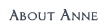













3 comments:
Anne, You put me to shame with your techno-savvy. You lost me at "Download Calibre." Seriously, thanks for the info. You're impressing me with your research skills, not to mention your writing (which I already know is excellent).
This is great! I still don't have a kindle (I know, my head is bowed low in shame) but plans are in the works. I should really go back to read LAE's post on using google books, but I'm going to reference your post so I can download them to my future kindle when the time comes. I need all the help with research (and technology) that I can get. Thanks, Ann!
Richard and Susie, it really wasn't that hard, I just had to go slow through the steps. I'm definitely NOT a technical whiz, but I can usually figure it out--after a few hours. :)
Susie, you should definitely hang on to that post on research using google books. It's awesome! And I hope you get a kindle soon! :)
Post a Comment